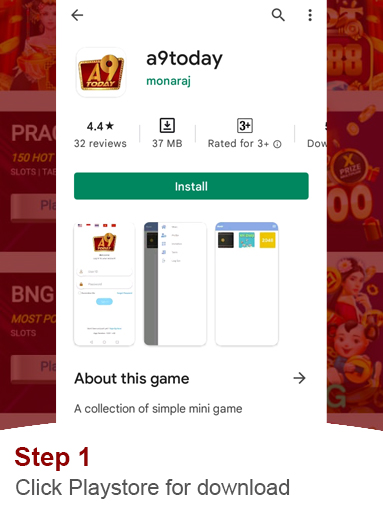
DOWNLOAD

SIGNUP

SCAN BARCODE

ADD ACCOUNT

SIGN IN

PLAY
UID is the Username of your Account; it’s just like your name. It serves the function to ensure the protection of the account of the majority of user groups, avoid malicious users from misappropriation and fraud, and let all users get the most secure experience. Note: UID account cannot be changed
Step 1: Click “Help” at the bottom right in the login page to find “Forgot UID” Step 2: Select the option of your “mobile phone number or email address” to restore your UID Step 3: Enter your mobile phone number to receive the verification code then you will get back your UID
Step 1: Find “Forgot Password” at the bottom right in the login page and choose to reset the password Step 2: Select the “mobile phone number or email address” to reset the password Step 3: Enter your correct UID account number and mobile phone number or email address to receive the verification code Step 4: Enter your new password into the 2 box and click “Next” to complete the reset.
Step 1: Login in to A9play > Me > Picture Avater > Email Step 2: Enter your email address and click Send Verification Code to your email Step 3: Enter the verification code you just received (from email) Step 4: Click “Next” to complete the binding
Step 1: Login in to A9play > Me > Picture Avatar > Mobile No Step 2: Enter your mobile phone number and click Send Verification Code to your mobile phone Step 3: Enter the verification code you just received (from SMS) Step 4: click “Next” to complete the binding
Binding a mobile phone number or email address is convenient for you to change the password or find the password in future. It can be used to receiving the verification code
If user didn’t bound your bank account for withdrawal, then the system will directly let user to choose which bank account for withdrawal
Step 1: Login to A9play and click “My” > “Bank account” Step 2: Click “Add Bank Account”, enter the account name and account number, click “Next”, click Send Verification Code, and fill in the verification code to complete the bank binding. Step 3: Select your bank type, enter your account name and account number, and click “Next” Step 4: Click to send the verification code, and fill in the verification code to complete the bank account binding
What is a payment pin? Payment Pin is to ensure the safety for all of our users. So by creating the payment pin it serve as a code for secondary security. During the transfer and withdrawal process, you have to enter your payment pin so to complete the whole transfer process.
If the user does not create a payment code before transferring, the system will direct the user set the payment code as follows: Log in to A9play, click “My”>”Settings”>”Modify Payment Code” and set the payment pin twice Note: The payment pin consists of 6 digits. In order to protect your account, please do not set a too simple password such as: 123456 or 888888.
About the Chips The chips can be obtained through the system and it will calculated based on the rebate from your subordinate players bets and your total bets Furthermore, chips can also be obtained from the “Live Casino” game platform. Live Casino will rewards lots of “PRIZES” occasionally and users will be rewarded by obtain chips with different amount at Sports. A small green chip logo appears at the game icon, it means that such game supports chips for entertainment. Now there are “Lottery”, “Slots” and “919kiss” support to play with chips The chips are a rebate given to the majority of user groups but it cannot withdraw. Nevertheless as long as it is a valid bet, it will automatically be converted into credit The chip will be automatically dispense into the user’s wallet through the system based on daily basis at GMT + 8 15:00 to 16:00 time period The total-bet will be reset daily, and the calculation of the total bet start and reimbursement time is from 12:00 till 11:59 the next day.